Real Time Exemption Checking (RTEC)
RTEC automatically checks the exemption status of a prescription.
To use RTEC within your pharmacy:
-
You must register to use RTEC on your NHS Manage Your Service (MYS) portal.
Registering for RTEC
You must register to use RTEC from your NHS Manage Your Services (MYS) portal.
To register for RTEC on your NHS MYS portal:
-
Login to your MYS portal.
-
From the MYS Dashboard, select RTEC Registration
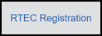 .
. -
The RTEC Declaration screen displays. Select the Read RTEC End User Agreement checkbox:
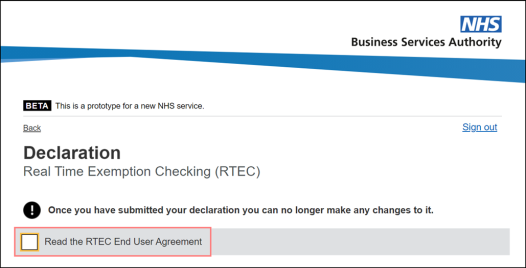
-
The RTEC End User Agreement displays. Use the scroll bar to navigate through the agreement and review the declaration text:
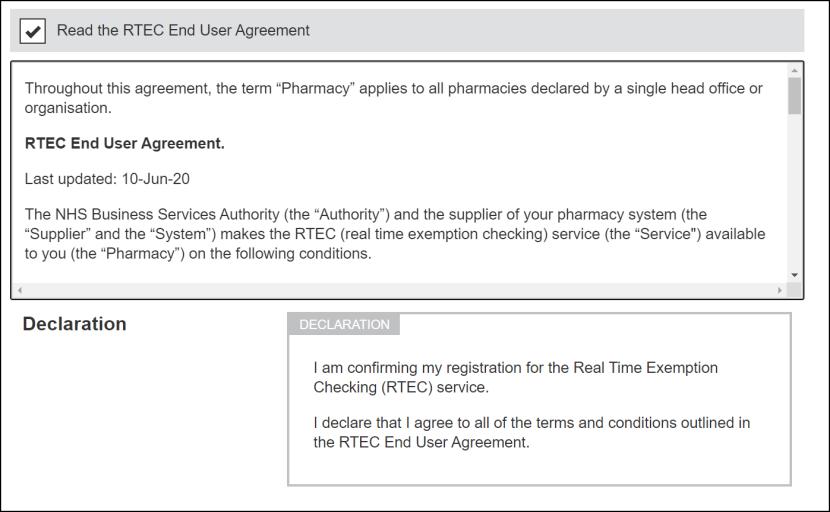
-
Enter your First name, surname and Email address as required:
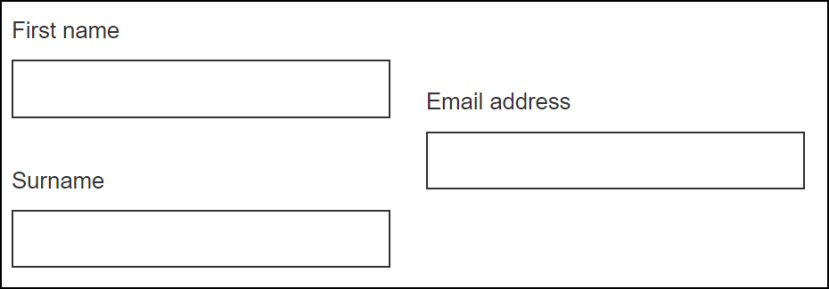
-
Select the I agree and accept this declaration checkbox and select Submit
 :
: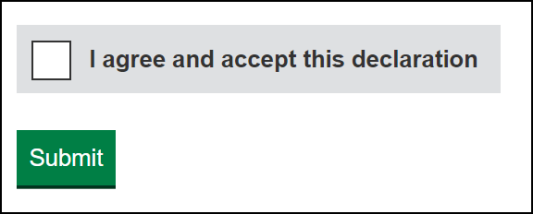
-
You are now registered to use RETC.
Using RTEC
- From the eMessages screen, select a prescription that is Ready to Dispense.
- Select Dispense
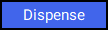 :
: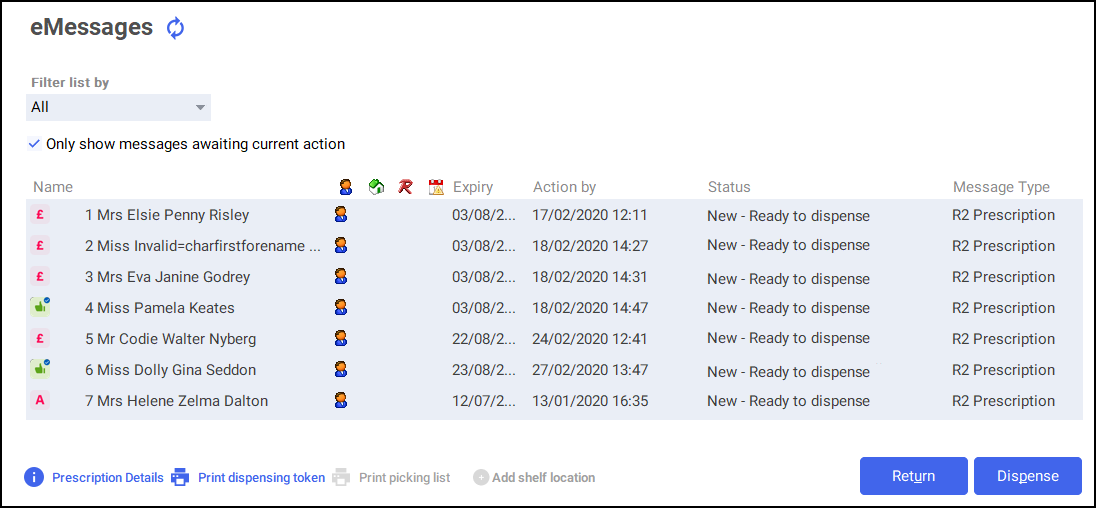
- The Dispensary screen displays and RTEC automatically informs you of the patient's exemption status. This information displays:
Under the Patient name:
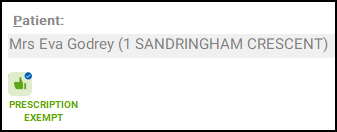
In the Warnings section of the screen:

Running a Manual Exemption Check from the eMessages Screen
In the event that an automatic RTEC fails, you can run a manual exemption check from the eMessages screen:
- Select the prescription and select Prescription Details:
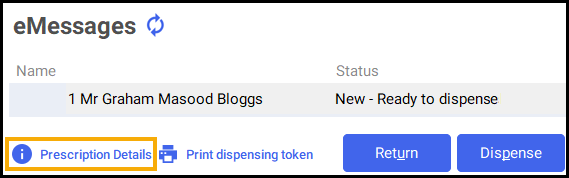
- The eMessage Details screen displays. Select Check real time exemption:

- The patient’s exemption status displays.
Running a Manual Exemption Check from the Dispensary Screen
In the event that an automatic RTEC fails, you can run a manual exemption check from the Dispensary screen:
- Select the Patient exemption text in Warnings:

- The Change patient exemption screen displays. Select Check real time exemption:
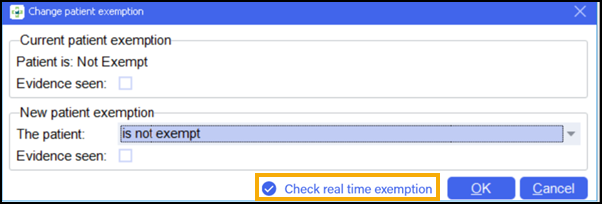
- The patient’s exemption status displays.